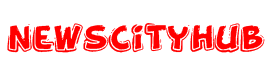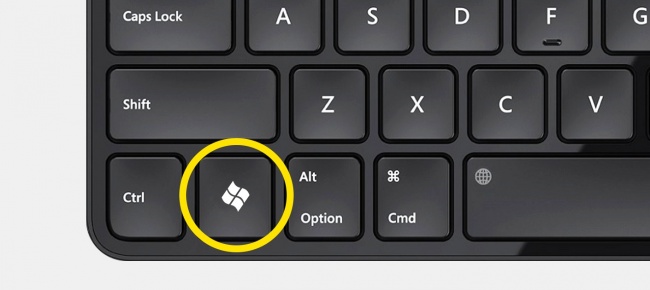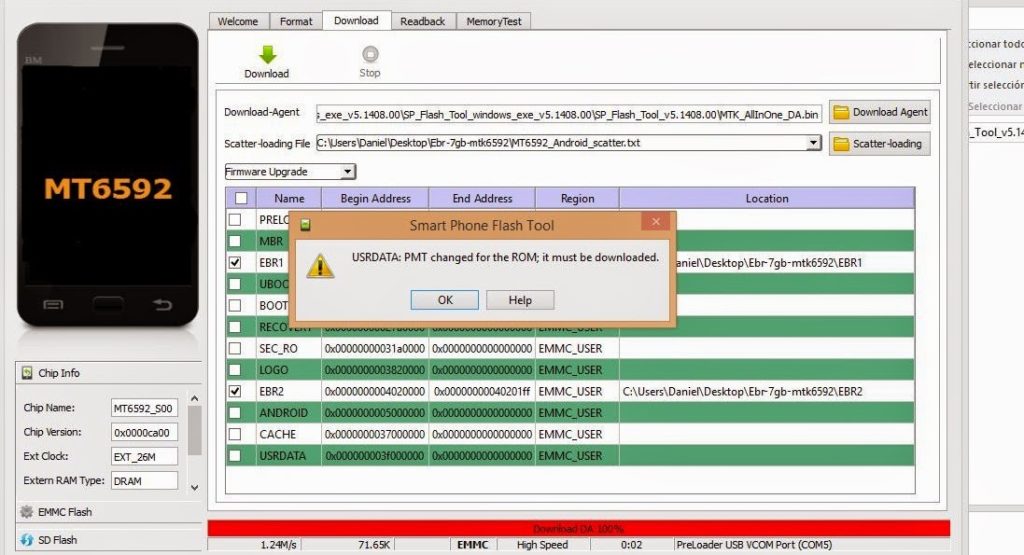
Sometime, when you’re trying to flash one particular file to your phone using Sp flash tool you get this message “PMT changed for the Rom” maybe you saw a recovery, logo that you would like to flash, this error occurs. Don’t panic, all you have to do is create a scatter file.
Scatter file is a line coding of your mtk android ROM, including the partitioning, telling the device which Os to support and your system mount when trying to flash new Os/Rom
Most us make this mistake; when we buy a new android phone, we don’t create this scatter file, we only make the phone to have administrative access we and start flexing the phone which is very bad. When you have an administrative privilege on your device, first thing that should come to your mind is creating a MTK Nandroid Backup which is essential for future purposes.
Without Mtk nandroid backup using the mtk droid tool, if your phone goes blind a.k.a Hard-brick, you won’t be able to revive it using Smart Phone Flash Tool.
Here is how to create a scatter file for your phone because this is the cause why when trying to flash a recovery to your phone VIA Smart phone flash tool you get the annoying message in the image above.
What am trying to say in essence is that when you see a post in this website or any other website giving you a new recovery, logo and trying to flash boot image via smart phone flash tool, you should use the mtk droid tool to create a scatter file for your particular device before loading it in Sp Flash tool.
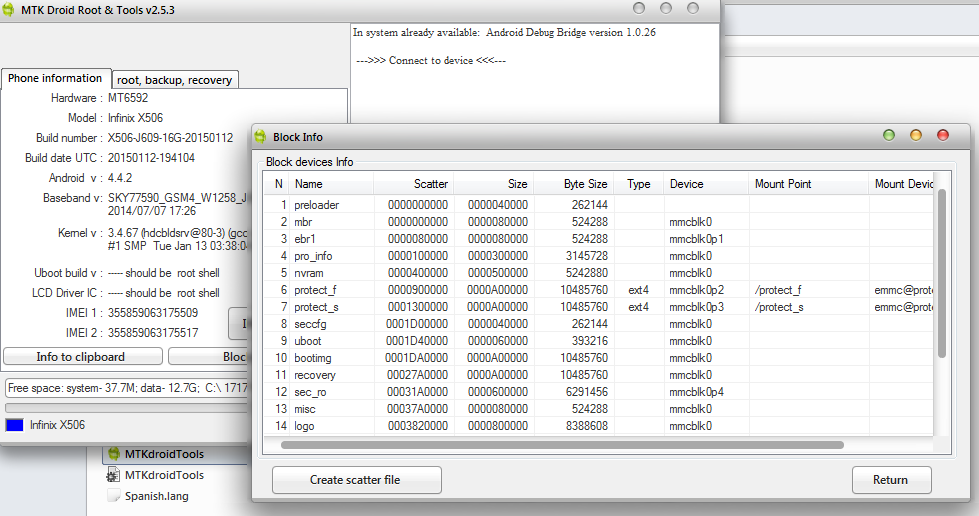
Follow the image above to create scatter file for your device, run Sp flash tool and select scatter loading, navigate where you save your mtk droid tool, the folder of your mtk droid tool that’s where you will find it, select it.
It will load an empty files which means you have to select the files manually before you hit the download icon. Note: Just below the tab of Scatter-Loading, there’s a drop down menu where you have Download Only, MOTA SU like, Firmware Upgrage, Format All+Download please be carefull of which you select. Download Only: this would erase that particular partition and replace it with the one loaded in sp flash tool.
Firmware Upgrade: as name implies, it only upgrade the current rom in your device, you make use of this option when you are trying to flash stock rom update of the same phone.
Format All+Download: this will format the entire phone, this is where most of us make mistake, not knowing by selecting this option, all your partition would erase and if you don’t have a backup your phone would be automatically blind a.k.a Hard-brick.
I advice you don’t select this option when you have your scatter file of your phone that you made by yourself, you can select this option if you don’t have scatter file and you have first try Download Only and it didn’t work, provided you have Preloader, Boot, and CWM Recovery to flash after using this option. Thanks for visiting, don’t forget to share Drop your difficulties in the comment box.